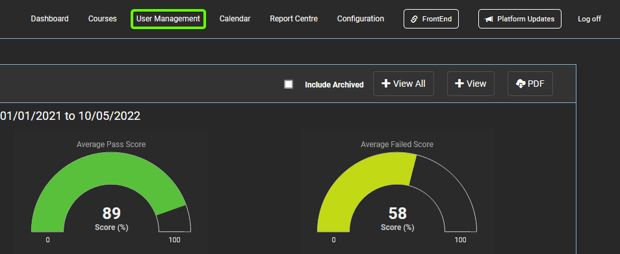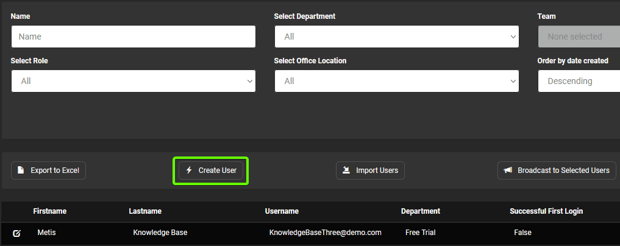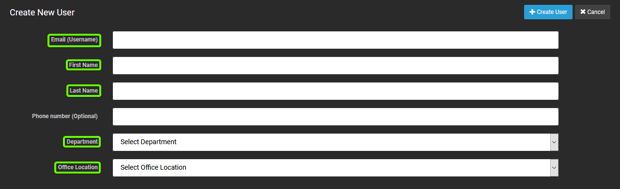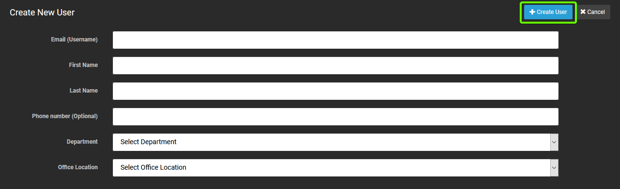How do I add a user?
After reading this article, you'll be able to add a new user to your platform using the "Create User" functionality!
- After logging in to the “Administration” site, select the “User Management” tab located in the top navigation bar.
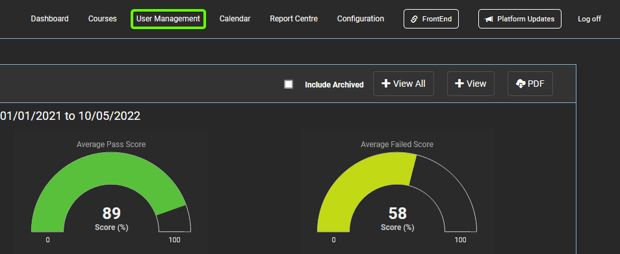
- From this tab, click the “Create User” button located beneath the top navigation.
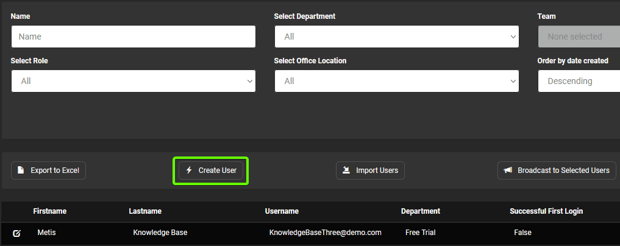
- You will need the following details to be able to create a new user:
- Email Address
- First Name
- Last Name
- Phone Number (Optional)
- Department
- Office Location
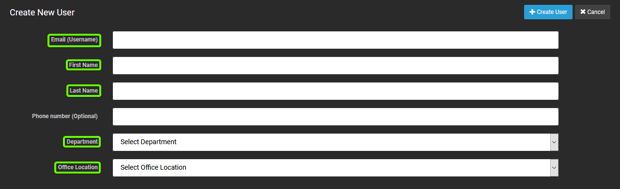
- The department must be created before you create the user, please click the following link for further information on how to create a department.
- Once all mandatory details have been filled in, select “Create User” to add the user to your platform.
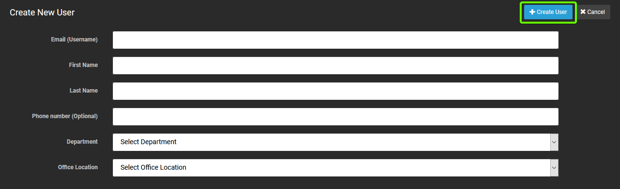
- Once selected, the user will receive an email inviting them to your platform and providing them with a username and a temporary password.